1. What is JediSlides?
1.1 Overview
JediSlides is an AI-powered presentation creation platform for consultants, enterprises, and professionals. It quickly transforms your ideas, documents, and research requirements into professional-quality PowerPoint slides.
The platform integrates AI-driven research, document analysis, and custom branding options. This makes it ideal for preparing executive-level presentations quickly and accurately.
1.2 Key Features
-
AI-Powered Slide Creation: Generate professional slides with minimal effort.
-
Revision of Slides: Easily update and refine slides using commands.
-
Template Customization: Apply corporate themes, colors, and layouts.
-
Brand Logo Upload: Personalize with your company identity.
-
Language Selection: Create slides in multiple languages (currently supports English and Japanese).
-
Slide Selection: Choose specific slide types, such as summaries, charts, or roadmaps.
-
Deep Research Mode:
- Conducts in-depth automated research from credible sources.
- Perfect for market analysis, strategy reports, and industry overviews.
-
Generate Presentations from Uploaded Documents:
- Upload reports, PDFs, or text files as input.
- AI extracts key insights and generates structured presentations automatically.
1.3 Screen explanation
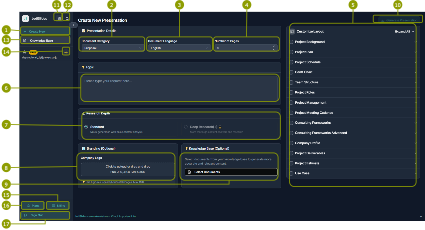
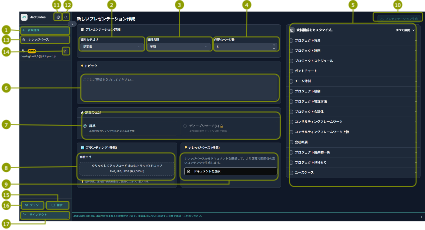
-
Create New Presentation
-
Select Presentation Category
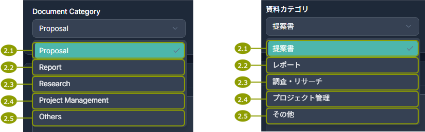
- Proposal: Create a
BUSINESS PROPOSALpresentation that aims to secure client approval, funding, or project authorization. - Report: Create a
BUSINESS/ANALYTICAL REPORTpresentation that communicates findings, insights, and recommendations based on data analysis or investigation. - Research: Create a
BUSINESS/CONSULTING RESEARCHpresentation that communicates market insights, competitive analysis, financial research, or strategic opportunities to internal stakeholders or clients. - Project Management: Create a
PROJECT STATUS/MANAGEMENTpresentation that communicates project health, progress, risks, and required decisions to stakeholders and team members. - Others: Create a
FLEXIBLE, AUDIENCE-DRIVENpresentation that adapts to the specific topic, purpose, and audience requirements without fitting into standard business categories.
- Proposal: Create a
-
Select output language
- Currently, due to accuracy considerations, we only provide support for English and Japanese.
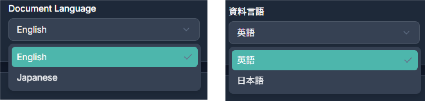
-
Enter the length of presentation
- JediSlides will always add at least 2 additional slides (a cover page and an index page) to your selected number of slides.
-
(Optional) Choose specific slides that you want to be included in the presentation
- This option is for advanced users who know exactly which templates they need, or which ones they do not want, for their presentation. You can select multiple slides, and JediSlides will ensure these templates are used at least once in your presentation.
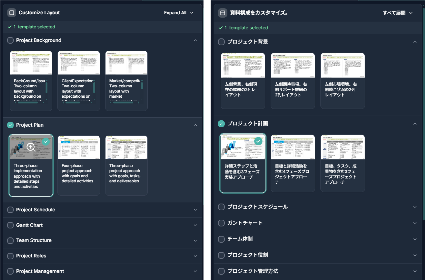
-
Describe the topic on which you want to create the presentation.
- Make sure your instructions are clear and within 3000 characters.
-
Choose research mode, Standard or Deep research
- Standard mode: Uses a planner agent along with multiple worker agents and web search to provide the best structure and content for your presentation.
- Deep Research: Performs separate, in-depth research on the topic first and then passes that context to standard mode.
-
(Optional) Choose your brand logo
- The uploaded logo will be displayed on the cover page of your presentation.
- The uploaded file should be a PNG, JPG, or JPEG file (max 500 KB).
-
(Optional) Choose the documents to be referred to
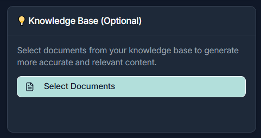
- If you prefer to use information from your own documents, please select documents from the screen below.
- If you wish to upload additional documents, you can do so on this screen as well.
- Select the documents you want to use for this presentation.
- Select this option if you only want information based on the uploaded documents. Please note that no external information or internet research will be performed in this case.
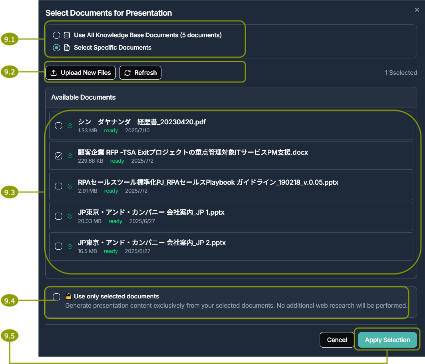
-
Start creating the presentation.
-
Select the display language for the screen.
-
Search your past presentations.
-
Upload documents. This feature is only available for Plus users.
-
Change to dark or light mode.
-
Check your billing.
-
Check your current plan.
-
Sign Out